|
LOGIN |
||||||||
×
Notice: This forum is read-only.The content of the community may not be verified or updated. More info
 |
|
|
Thread Tools | Search this Thread | Display Modes | Translate |

|
LOGIN |
||||||||
 |
|
|
Thread Tools | Search this Thread | Display Modes | Translate |
|
#1
|
|||
|
|||
Come stremmare la Tv-Digitale su un NetworkPer lo scan su dvbtv italiane utilizzate come paese UK ALL REGION
.. in traduzione. fonte: http://www.videohelp.com/forum/viewtopic.php?t=283406 Streaming Digital TV Over A Network: This guide will walk you through the steps involved with streaming digital tv over a network. Hardware Required: 1. A fast network (15mb/s for hdtv, 8mb/s for sdtv, as an absolute minimum) 2. A Digital TV Card with BDA Drivers, or a TwinHan DVB-T Card Other Pre-requisites: 1. You must be able to receive DVB-T signals 2. You must live in: a. Australia b. United Kingdom c. Finland d. Germany e. Netherlands f. Sweden g. Tiwan Software Requirements: 1. Webscheduler (http://mediapix-australia.com/htpc/Webscheduler-BDA-TH/) 2. Java 3. VLC (http://www.videolan.org/vlc/download-windows.html) Please note, that you MUST use the version of Webscheduler I have referenced above. First, you must install Java, and when you have download and install Webscheduler. Follow the prompts, and when asked choose a port you with to use to access Webscheduler. I highly recommend a firewall to block access to this port from the internet.  When Webscheduler is installed, in your web browser (I use Firefox), type “http://localhost:[Your Port]” without the “” and replace [Your Port] with the port number you setup when you installed Webscheduler. You should see the following screen:  You now need to setup Webscheduler to be able to receive digital tv. Click on the “System Setup” link, then click on “Card Setup” and make sure your card is in the “current card list.” If it is not, make sure you have the BDA drivers installed correctly, or you have the latest TwinHan DTV-T drivers installed (if you have that particular card). Go back to the Setup page and click on the “Channel Settings” link. Click on “Scan Channels” then Click on your country’s name, then click on your region, then click “Scan All.” After a short amount of time, your tv channels should appear, and click on the check boxes to add them.  Click “Add Selected” at the bottom of that page, and then return to the setup page. Click on “Server Config” and then enter the following information: 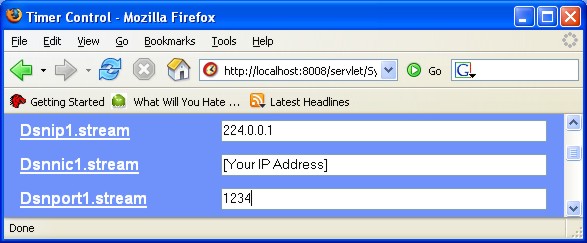 Replace [Your IP Address] with your computer’s IP address, which can be found in Windows XP by navigating to the control panel, and then switch to classic view, and then click on “Network Connections.” Click on your network card you use to access the network, and your IP address will appear on the left column:  When you have entered your IP address, click on “Update.” Click Home and you now have Webscheduler set up correctly. Open VLC, and click on the open button (  ), than click on the “Network” tab. Click on “UDP/RTP Multicast” and enter “224.0.0.1” into the Address bar, and leave the port number at “1234,” then click OK. VLC Should look like this: ), than click on the “Network” tab. Click on “UDP/RTP Multicast” and enter “224.0.0.1” into the Address bar, and leave the port number at “1234,” then click OK. VLC Should look like this:  Next, go to the home page of Webscheduler and click on “Schedule List,” and then click on “Add New Schedule.” The current date should be highlighted, so click on that. You now need to enter the details of the ‘dry recording’ (as I call it), so enter the current time, and enter a suitable duration for which you wish to have the stream active. You don’t need to enter a name. Next, select your channel, and then in the Capture type box, click on “View Only,” and then select “DSNetwork TS Enabled” in the View Options box. Your screen should look something like this:  Click Submit. You should now have the “Timer Controll” page in front of you. Click refresh once the ‘dry recording’ has started. Your screen should now look like this:  You need to click on the Computer icons to activate the stream. They should light up to show an active stream (  ). ). VLC should start playing your stream a few seconds after you have clicked on the computers, and it should look something like this: 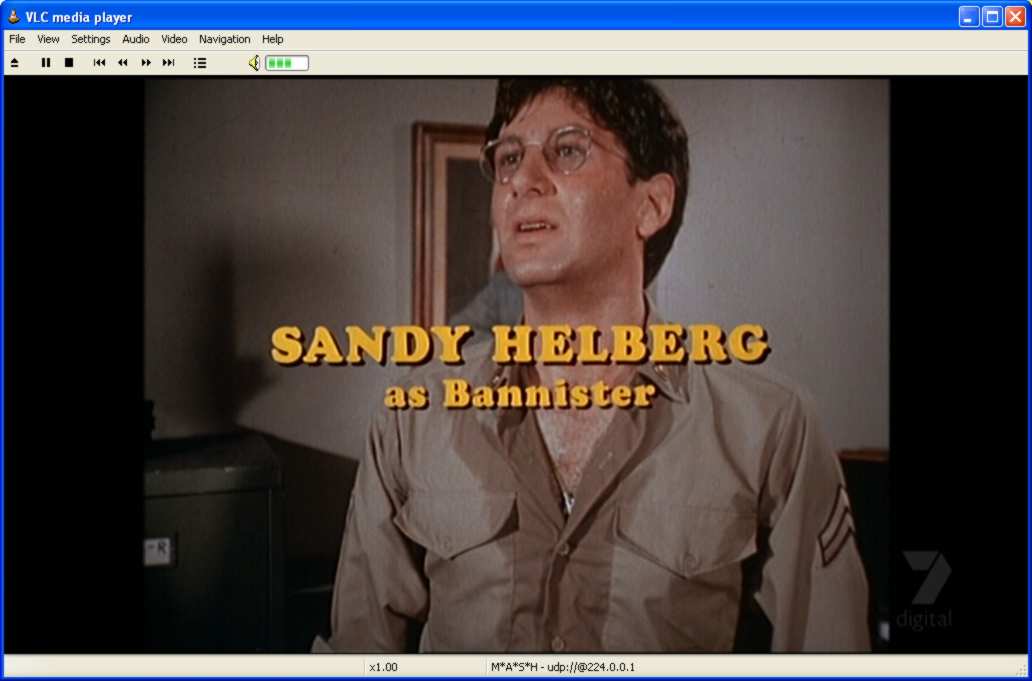 Enjoy, I will update if there are any issues. |
|
#2
|
|||
|
|||
belloquindi si potrebbe vedere il dtt italiano in streaming ? Ma già lo fanno adesso ?
|
 |
| Thread Tools | Search this Thread |
| Display Modes | |
|
|